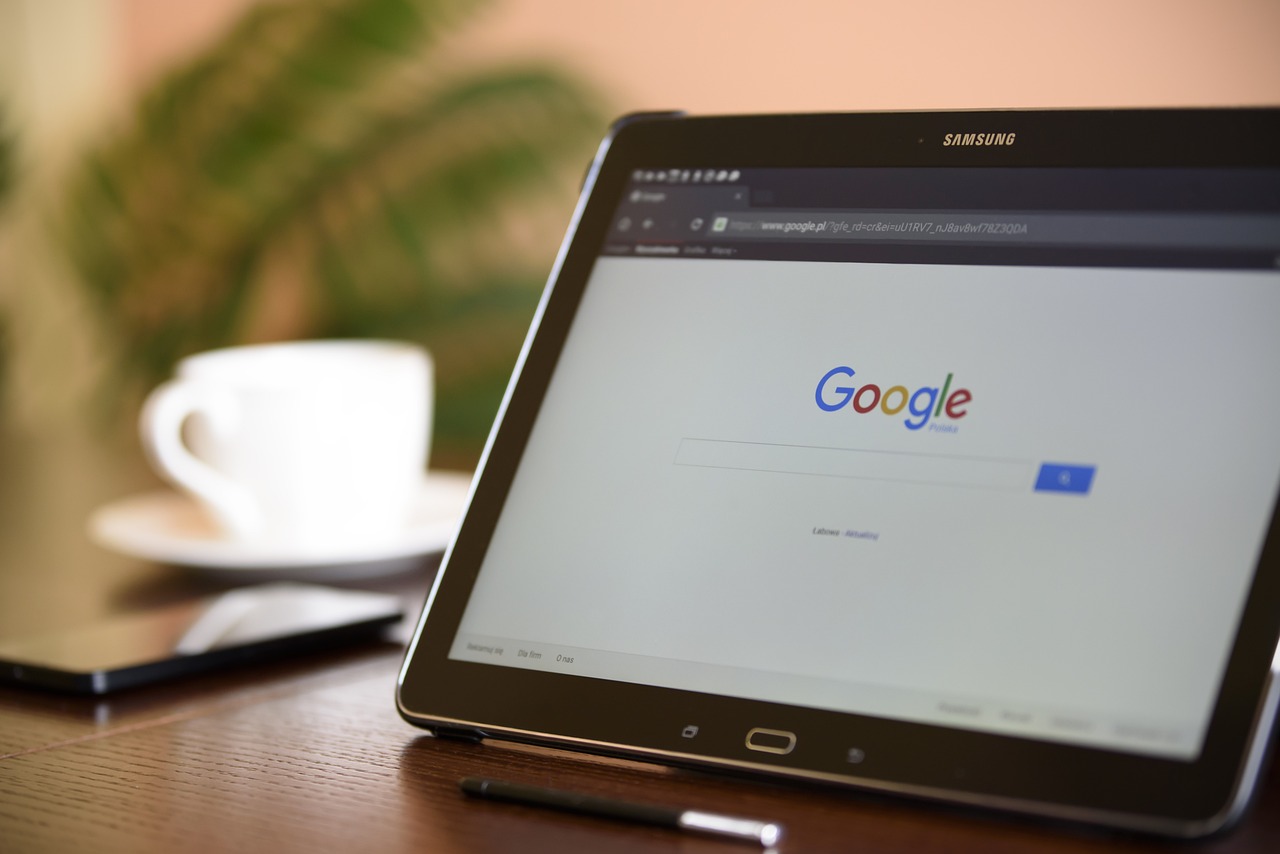When it comes to getting the most out of your MacBook Pro, battery life is a big piece of the puzzle. For students working long hours on assignments, professionals crunching numbers, or creatives editing videos on the go, understanding how long a MacBook Pro battery lasts can make all the difference. Whether you’re considering buying a new MacBook Pro or want to improve your current laptop’s longevity, this post covers everything you need to know about battery performance, from Apple’s claims to real-world usage scenarios and tips to maximize your battery life.
What Apple Promises About MacBook Pro Battery Life
Apple has long been renowned for its focus on premium hardware and efficient software integration. When it comes to battery life, the MacBook Pro models boast impressive specifications. According to Apple, the 13-inch MacBook Pro (M2 chip) offers up to 20 hours of battery life, making it one of the most battery-efficient laptops on the market. Similarly, the newer 14-inch and 16-inch MacBook Pro models equipped with the M2 or M2 Pro chip offer up to 18 hours of usage on a single charge.
However, these figures represent testing conditions conducted under controlled environments—such as playing specific video files or browsing the web under optimized settings. Real-life conditions often vary significantly, so it’s helpful to understand what these promises mean in the context of your day-to-day use.

Real-World Battery Life Scenarios
While Apple’s claims offer a promising baseline, the actual battery life of a MacBook Pro depends heavily on how you use it. For tasks like browsing the web, writing emails, or streaming content at moderate brightness settings, you can reasonably expect to get close to the advertised number of hours. For instance, users report 16 to 20 hours of battery life on basic activities with the 13-inch MacBook Pro on days when energy consumption is optimized.
However, if your workflow involves intensive applications—like video editing in Final Cut Pro, graphic designing on Photoshop, or coding large projects—that battery life may drop significantly. Power-demanding tasks tend to burn through the battery much faster, with professional users sometimes seeing closer to 8-10 hours of effective use on the newest 14-inch or 16-inch MacBook Pros. Running high-end software constantly, paired with external peripherals like monitors or hard drives, also impacts battery lifespan.
Factors That Affect MacBook Pro Battery Life
A variety of factors influence how long a MacBook Pro battery lasts on a day-to-day basis. Screen brightness is one of the biggest variables. Higher brightness levels demand more power, and consistently running your display at maximum brightness will noticeably reduce your battery life. Similarly, power-intensive processes like running multiple apps simultaneously, keeping background tasks active, or using resource-heavy software like 3D modeling suites can put a strain on the battery.
Additionally, certain default settings, like keyboard backlighting and high refresh rates (for ProMotion-enabled displays), can consume more battery if not adjusted. Finally, whether your system uses battery-siphoning apps (poorly optimized third-party software) also comes into play.
Another factor to keep in mind is battery health. Over time, any laptop battery will degrade slightly, resulting in reduced performance compared to when the device was brand new. Even with the advanced battery engineering in MacBook Pro models, users may notice gradual capacity decreases after two to three years of regular use.
Tips to Maximize Your MacBook Pro’s Battery Life
The good news is that there are plenty of ways to extend the life of your MacBook Pro’s battery during use and across its lifespan. Adjusting your settings plays a significant role. For instance, lowering your screen’s brightness to 70-80% and enabling Auto-Brightness allows the system to adapt to lighting conditions while conserving energy. Switching to Low Power Mode can also help optimize battery usage, particularly in demanding scenarios like travel when charging access is limited.
When it comes to software, ensure you keep macOS updated to the latest version. Apple consistently rolls out tweaks and improvements designed to enhance power efficiency. Check your Activity Monitor regularly to identify apps that consume high amounts of energy and close those you’re not using. Using Safari as your main browser instead of resource-sensitive alternatives like Chrome also makes a tangible difference in improving your battery life.
Furthermore, disconnect any unnecessary peripherals, such as external hard drives or USB devices, when they’re not in use. These contribute to power drain, even if you’re not actively using them. Similarly, background processes and notifications can quietly consume battery power; tweaking your System Preferences to limit these will help.
Lastly, maintaining healthy charging habits goes a long way. Avoid letting your MacBook Pro’s battery drop to zero frequently—it’s recommended to keep the charge between 20% and 80%. Overcharging is not an issue with modern lithium-ion batteries, but extended plugged-in periods at 100% charge can generate undue heat, affecting battery efficiency in the long term.
Extending the Lifespan of Your MacBook Pro Battery
Beyond maximizing how long a single charge lasts, you’ll also want to preserve your battery’s overall health for years to come. Lithium-ion batteries, like the ones in MacBook Pro models, degrade slightly with every charge cycle. According to Apple, a MacBook’s battery is designed to retain about 80% of its original capacity through 1,000 full charge cycles. A charge cycle occurs when you use an equivalent of 100% of your battery’s capacity, regardless of whether it happens all at once or across multiple charges.
To prolong your battery’s lifespan, avoid operating your MacBook Pro in high-heat environments, as elevated temperatures can accelerate battery degradation. Equally, conserve energy by powering down or setting the laptop to sleep mode when it’s idle.
When to Consider Battery Replacement
If your MacBook Pro’s battery life becomes considerably poor—lasting only a few hours despite moderate use—it might be time to consider a battery replacement. You can check your battery’s health in System Preferences under “Battery,” where it’ll display your battery’s condition. If it shows “Service Recommended,” a replacement will likely restore your MacBook Pro’s performance.
Apple offers battery replacement services, and while external repair shops may seem like a cheaper alternative, opting for authorized professionals ensures compatibility and avoids further complications.
Invest in Long-Lasting Productivity
Ultimately, understanding how long a MacBook Pro battery lasts and making appropriate adjustments to optimize its performance ensures you get the most from your device. By modifying your use habits and following best practices, you can achieve a balance between functionality and longevity, keeping your MacBook Pro running efficiently for years to come.
Having a device with extended battery power—be it for travel days, long meeting marathons, or late-night creative sessions—can be the difference between productivity and frustration. Make the most of your MacBook Pro today by applying these tips and tweaks to enjoy a seamlessly powered experience.