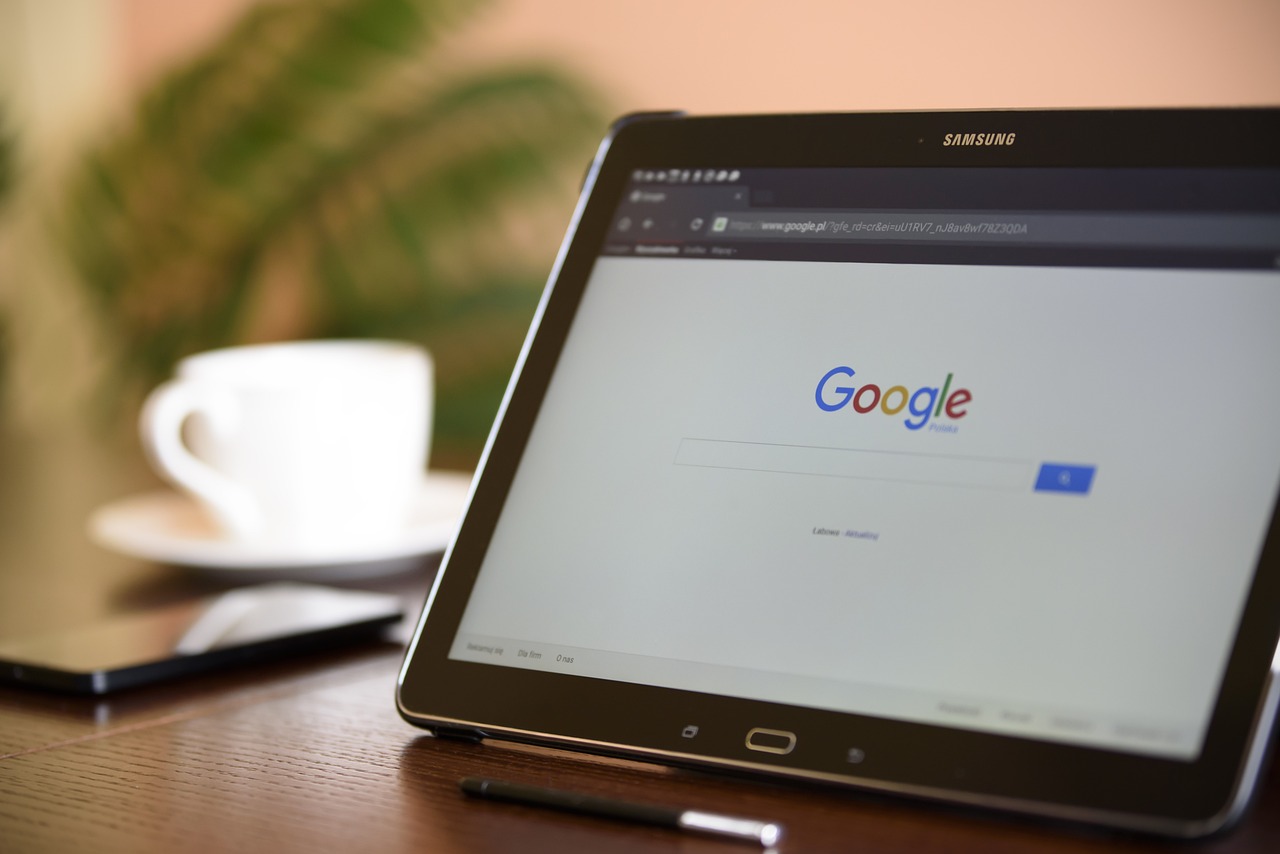If you’re both an Apple Music subscriber and an Alexa user, you’ve probably wondered if your Amazon Echo device could blast your favorite Apple Music playlists. Good news—it absolutely can! Setting up Apple Music on Alexa is straightforward, allowing you to enjoy your curated tracks, playlists, and personalized albums with just a simple voice command. This guide will walk you through everything you need to know about connecting Apple Music to Alexa, ensuring you get the most out of both platforms.
Why Play Apple Music on Alexa?
Apple Music subscribers love the service for its vast library of over 100 million songs, impeccable curation, and exclusive releases. Pairing that with Alexa’s voice assistant opens up exciting opportunities—hands-free listening while cooking, creating ambiance during dinner parties, and even tuning in to live radio stations. With your Echo smart device, you’ll have a seamless way to listen to your favorite tunes without lifting a finger.
But can you play Apple Music on Alexa? Yes! Though Apple and Amazon each have their ecosystem, Apple Music is fully compatible with Alexa devices. Once set up, you’ll be able to enjoy all of Apple Music’s benefits straight from your Echo speaker—no extra gadgets required.

How to Connect Apple Music to Alexa
Setting up Apple Music to play on Alexa is simple, but it does require a few prerequisites. First, ensure you have an Apple Music subscription and make sure your Alexa device is connected to the internet and fully set up. Then follow these steps to connect Apple Music to Alexa through the Alexa app.
Start by opening the Alexa app on your smartphone or tablet. Tap on the “More” tab in the lower-right corner of the screen to access the app’s main menu. From there, select “Settings,” then scroll down until you find the “Music & Podcasts” option under the Alexa Preferences section. This is where all your music streaming services are managed for Alexa.
Next, tap on the “Link New Service” button, which will display a list of all the music platforms compatible with Alexa. Keep scrolling until you find Apple Music, then tap on it. You’ll be prompted to log in with your Apple ID credentials, so make sure you have them handy. Confirm your subscription and allow Alexa to access your Apple Music account.
With Apple Music successfully linked, you can then set it as your default music service (this part is important for hands-free convenience). Go back to the “Music & Podcasts” section in the Alexa app and tap “Default Services.” Under “Default Music Library” and “Default Station Service,” select Apple Music. From this point forward, Alexa will automatically use Apple Music when you ask for playlists, songs, or albums, without needing to specify the platform.
Using Alexa Commands to Play Apple Music
Once Apple Music is linked to Alexa, controlling your tunes is a breeze. Simply say, “Alexa, play [song/playlist/artist] on Apple Music,” and your Echo device will deliver. If you’ve set Apple Music as your default service, you can skip the “on Apple Music” part and just use commands like, “Alexa, play my Relaxing Music playlist.”
Alexa also lets you control playback directly. Commands like “Alexa, pause,” “Alexa, skip this song,” or “Alexa, turn up the volume” will work as expected. You can even ask Alexa to “like” songs on your Apple Music account or play curated playlists like New Music Fridays or the Today’s Hits station.
For Spotify users switching to Apple Music, you’ll be thrilled to discover that the integration allows for similar voice control and personalization. Whether it’s a mood-specific playlist or your favorite morning podcast, all of it is at your beck and call via Alexa.
FAQs and Troubleshooting
1. I followed the setup steps, but Alexa says it can’t find my Apple Music account. What do I do?
This is usually due to an outdated Alexa app or an issue with your Apple ID login. First, make sure you’re using the latest version of the Alexa app. Then double-check your Apple Music subscription is active and that the login credentials you provided are accurate. Log out of the Alexa app and log back in, then try linking Apple Music again.
2. Can I use Apple Music on multiple Alexa devices?
Yes! Once connected to your Alexa account, Apple Music will work across all Alexa-enabled devices tied to that account. You can even play Apple Music on multiple Echo devices simultaneously using multi-room music features.
3. Does playing Apple Music on Alexa use data or Wi-Fi?
Since Alexa streams Apple Music from the cloud, it requires an active internet connection via Wi-Fi or mobile data. Consider this if you’re on a metered connection.
4. Can Alexa use Apple Music for alarms or reminders?
Absolutely! Want to wake up to your favorite tunes? Just say, “Alexa, set alarm for 7 AM to play [song/artist/playlist].” Keep in mind this will work seamlessly if Apple Music has been set as your default music service.
Why You Should Add Apple Music to Alexa Today
Linking Apple Music to Alexa takes just a few minutes and means endless hours of curated listening at your fingertips—or, more specifically, at the sound of your voice. Whether you’re an Apple Music subscriber drawn to its robust playlist options or someone navigating the smart home capabilities of Amazon Echo, this integration ensures you get the best of both platforms.

The process requires no additional devices or subscriptions beyond what you already own. With a couple of taps and logins, Alexa and Apple Music combine to bring your favorite songs to life no matter the occasion.
Not all technology pairs so smoothly, but this collaboration between Amazon and Apple is proof that convenience and quality can share the same stage. Now that you know how to add Apple Music to Alexa and enjoy hands-free music, what are you waiting for? Go ahead and use the steps above to elevate your listening experience today.