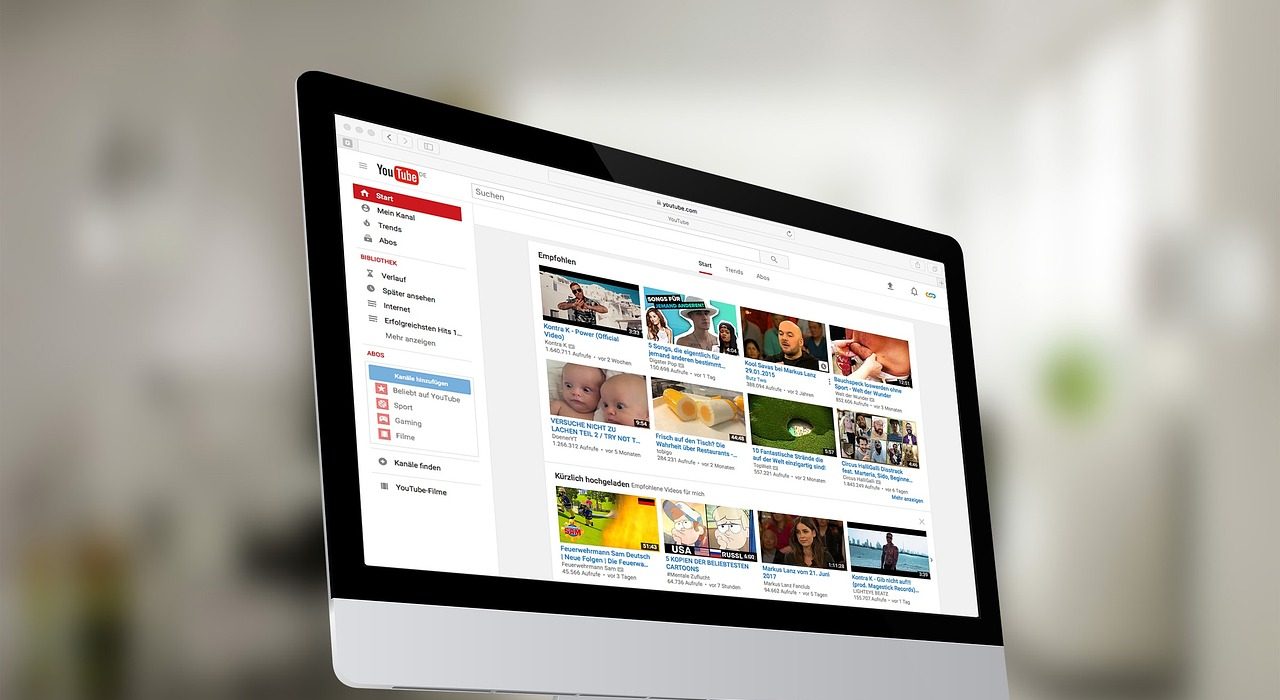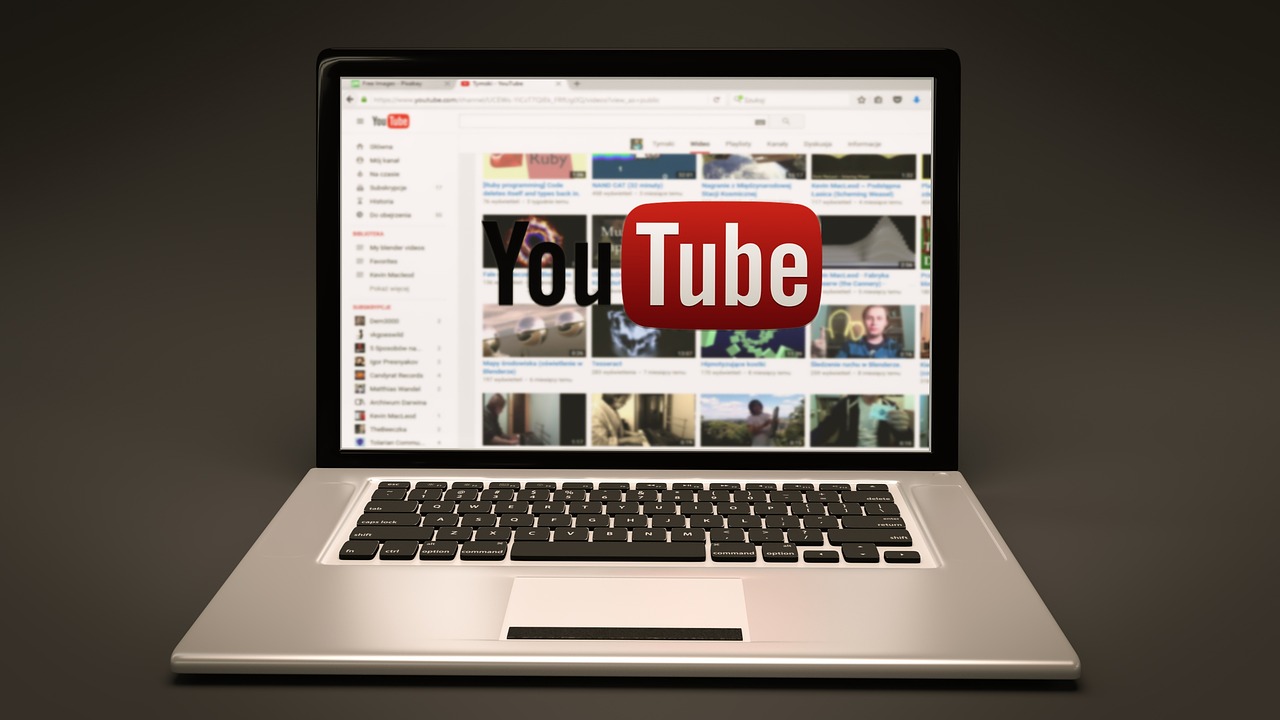You’ve grown as a content creator, your style and perspective have evolved, and maybe, just maybe, those old YouTube videos from years ago no longer represent who you are or where your channel is headed. Whether it’s to clean up your content, improve your public image, or manage copyright issues, deleting old videos can be an essential step in maintaining your YouTube channel’s integrity. But how exactly do you delete old YouTube videos? And what happens to the views or engagement from those deleted uploads?
This guide is here to provide clarity. We’ll walk you through the steps of deleting unwanted videos, address common concerns like whether YouTube deletes videos on its own, and answer questions about how to handle old content effectively. By the time you’re done reading, you’ll be equipped with all the knowledge you need to declutter your digital footprint.
Does YouTube Delete Old Videos?
Before we break down how to delete old YouTube videos, it’s worth addressing a common concern faced by creators. Many worry about their old videos disappearing on their own. Fortunately, YouTube does not delete old videos just because they’ve been on the platform for years, are unpublished, or haven’t amassed many views. While YouTube has policies for removing videos that violate community guidelines, as long as your content complies with their rules, it will stay up indefinitely.
With that myth debunked, it’s time to take control of your content and delete old YouTube videos that no longer serve you or your audience.
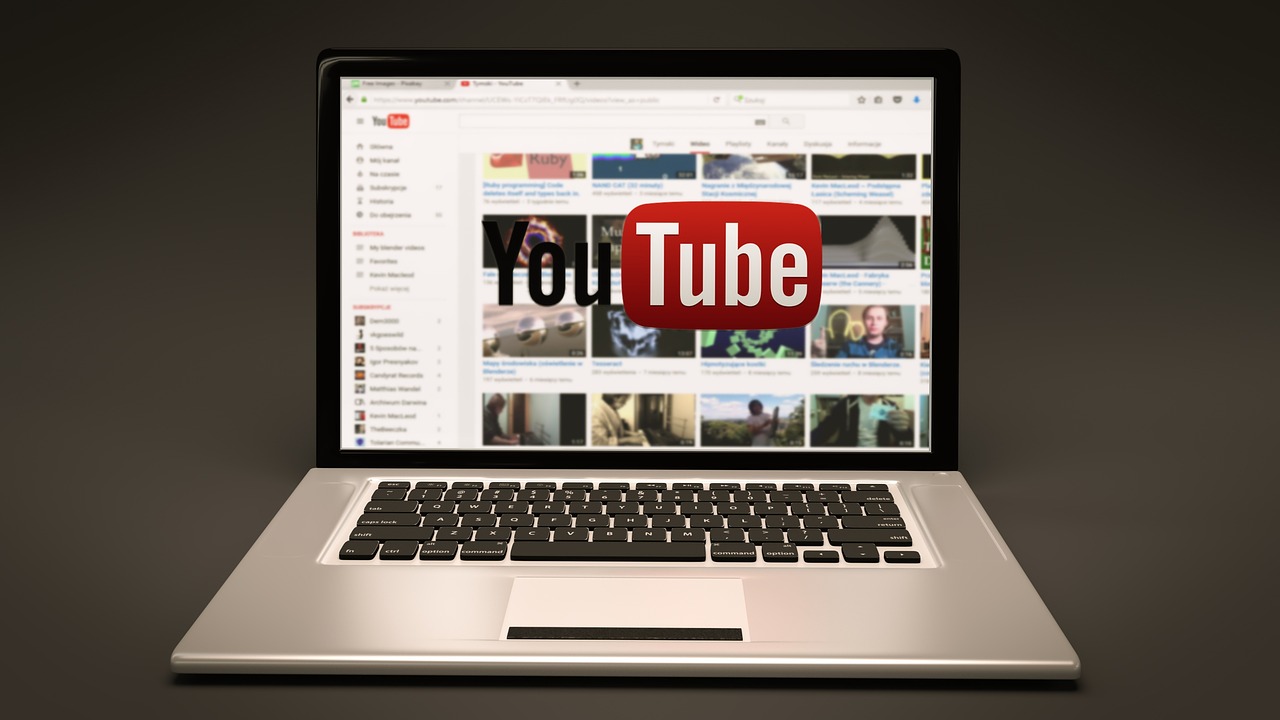
Why You Might Want to Delete Old YouTube Videos
Deciding to delete a video isn’t just about hitting a button and moving on. It’s a strategic choice that can be motivated by various reasons. Content creators often revisit their old uploads and discover outdated content, poor production quality, or information that no longer aligns with their current values. Other times, it’s about clearing any privacy or copyright concerns that may put your channel at risk.
Additionally, deleting older, irrelevant videos can boost your channel’s overall consistency and improve audience retention. If a new viewer stumbles upon outdated material, it may give them the wrong impression of your channel and discourage them from subscribing.
Ultimately, revisiting and managing your old library of videos is essential to cementing your image as a professional creator.
How to Delete Old YouTube Videos
Now that you’ve decided to make some changes, here is a straightforward, step-by-step guide on how to delete old YouTube videos from your channel. This can be done both on your desktop and via the YouTube mobile app.
Deleting Through the Desktop Version:
Log into Your YouTube Account
Go to YouTube and sign in using the Google account associated with your channel.
Access Your YouTube Studio
Once signed in, click on your profile picture in the top-right corner of the page. Choose “YouTube Studio” from the dropdown menu. This is your control hub for everything related to your channel.
Navigate to the Content Tab
Within YouTube Studio, you’ll see a menu on the left-hand side. Click on the “Content” section. Here, you’ll find a list of all the videos you’ve uploaded to your channel.
Locate the Videos You Want to Delete
Scroll through your video library to find the specific video or videos you’d like to remove. If you need to delete multiple videos at once, you can select more than one file.
Delete the Video
Click the three dots (also called the “Options” menu) next to the chosen video. Select “Delete forever” from the dropdown options. You’ll be prompted to confirm your decision—YouTube will warn you that this action is irreversible. Once you’ve confirmed, the video will be permanently deleted from your channel.
Deleting Through the YouTube Mobile App:
Open the YouTube App
Launch the YouTube app on your iOS or Android device and log into the account connected to your channel.
Go to Your Channel
Tap on your profile picture at the top right of the screen and select “Your Channel” from the menu.
Access Your Videos
Scroll through and locate your uploaded content on your channel.
Delete the Video
Tap on the three-dot menu next to the video you want to delete, then select “Delete.” Confirm your decision, and the video will be removed.
Remember, whether using desktop or mobile, once a video is deleted, there’s no way to recover it—so double-check before hitting that final button.
Should You Unlist or Privatize Instead?
Sometimes, you might not be ready to delete a video outright. Perhaps you’re on the fence about whether it adds value to your current audience or you’re dealing with a video that holds sentimental value but isn’t relevant to your channel anymore. Thankfully, YouTube provides you with options beyond deleting, allowing you to “Unlist” or “Private” a video.
- Unlisting a Video makes it invisible to the public but accessible via a direct link. It’s the perfect solution for sharing a video with a limited audience, like collaborators or friends.
- Making a Video Private ensures that it’s hidden entirely from everyone except you.
Exploring these options can be an excellent way to maintain a backup of your content while still cleaning up the outward appearance of your channel.
What Happens When You Delete an Old YouTube Video?
One question many YouTubers ask is, “What happens to the stats and engagement when I delete a video?” Unfortunately, when you permanently remove a video, all the views, likes, and comments associated with it are wiped from your channel analytics. This could potentially impact your channel’s total view count and engagement metrics.
That said, deleting videos that disrupt your overall branding or no longer align with your channel goals can sometimes benefit your image and audience retention, outweighing any metric losses. It’s best to weigh the pros and cons carefully before deleting.
Best Practices for Cleaning Up Your YouTube Channel

Decluttering your YouTube channel isn’t just about deleting videos—it’s about maintaining strong branding and consistent messaging. Start with the following best practices to optimize your channel’s appearance.
- Review All Old Content Regularly. Make a habit of revisiting your video library every six months to spot irrelevant or outdated uploads.
- Identify Underperforming Videos. Use YouTube Analytics to pinpoint videos with weak engagement or views that may not be worth keeping.
- Optimize the Content You Keep. Update titles, descriptions, and thumbnails to ensure your content aligns with current SEO practices and aesthetics.
- Engage with Feedback. Pay attention to comments from your viewers. They can provide valuable insight into which videos resonate the most with your audience.
Take Control of Your Content Today
Deleting old YouTube videos is not just about cleaning up your channel—it’s about shaping your brand for long-term success. Whether you’re tidying up outdated uploads, addressing copyright concerns, or simply ensuring a consistent brand identity, you hold the key to making your channel as professional and audience-friendly as possible.
Start reviewing your old videos now, and don’t hesitate to experiment with different ways of refining your presence. Remember, evolving as a creator is both necessary and empowering. Your best work is always ahead of you—so take charge and curate a channel that reflects your vision.